You are reading help file online using chmlib.com
|
You are reading help file online using chmlib.com
|
 
|

Record > Record a PowerPoint Presentation
Record a PowerPoint Presentation
Camtasia Studio Task List > Record PowerPoint
Use the Camtasia Studio PowerPoint Add-in to quickly and easily record and produce PowerPoint presentations right from within PowerPoint.
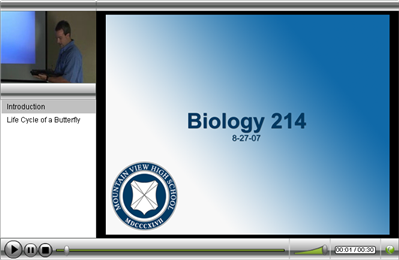 To record a PowerPoint Presentation
To record a PowerPoint Presentation
- From the Camtasia Studio Task List, choose Record PowerPoint.
- Open a Microsoft PowerPoint presentation to record.
- Select the recording options from the PowerPoint add-in toolbar.
- To record voice narration, click Record Audio
.
- To record camera video (Picture-in-Picture), click Record Camera
.
- To preview the camera stream while recording, click Camera Preview
.
- Click Camtasia Studio recording options
to change settings. See PowerPoint Add-In Options.
- Click the Record button
.
- The presentation opens in presentation mode and a Camtasia Studio dialog opens in the lower right corner of the screen. Click the Click to begin recording button.
- Progress through the PowerPoint presentation slides as you normally would, speaking into the microphone to record the Voice Narration.
- At the end of the presentation, press the ESC key to end the recording.
- Click Stop recording.
- Enter a file name and location and click Save. The recording of the presentation is saved as a Camtasia Studio recording file (.camrec).
See Also:
| http://www.techsmith.com/ |
 
|
You are reading help file online using chmlib.com
|