Add a Transition

Camtasia Studio > Task List > Transitions
Transitions add a visual effect between the end of a clip and the beginning of the next clip. Use transitions to indicate the passage of time, change in location, to call attention, or to create a smooth flow between clips. Random Dissolve and Fade through Black are commonly used transitions.

Transitions may add to the total file size. Use a straight cut from one clip to another to avoid increasing the total video file size.
To add a transition

You can only insert a transition between two clips while in Storyboard view. Videos cannot begin or end with a transition.
- In the Task List, click the Transitions link in the Task List.
- The Transitions page appears. Double-click on a transition to see the transition in the Preview Window.
- Drag the transition onto the Storyboard. An transition thumbnail appears between the clips on the Storyboard.
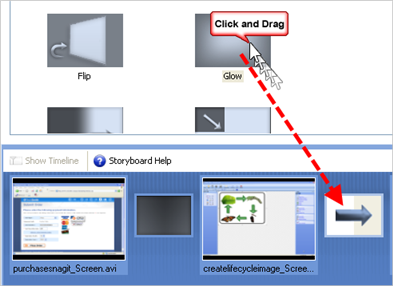
- Add additional transitions or multiple instances between the remaining clips on the Storyboard.
- Click Finished.
Change the duration of transitions

By default, transitions appear for three seconds.
- Choose Tools > Options > Program tab > Default duration.
- Use the arrows to change the duration in seconds.
- Click OK.



Camtasia Studio > Task List > Transitions
Transitions may add to the total file size. Use a straight cut from one clip to another to avoid increasing the total video file size.
To add a transitionYou can only insert a transition between two clips while in Storyboard view. Videos cannot begin or end with a transition.
By default, transitions appear for three seconds.

