You are reading help file online using chmlib.com
|
You are reading help file online using chmlib.com
|
Using Exclude from Translations Editor
It is very good practice to exclude untranslatable components and properties from translations. Please read Exclude not used components and properties topic from Tips and Tricks section for common tips for excluding components and properties from translations.
Using Exclude from Translations Editor you can exclude any component or component's properties from your form at one place. At the left side of the window you have components tree and properties tree. Properties tree updated each time you select any specific component. Use Sorted button to make a list sorted alphabetically; button Clear All will clear all lists; Clear- clears current list and Delete- deletes selected item from current list.
The Editor has three "working modes":
Components to Exclude
This mode is used to exclude whole components from translations. Switch to Components to Exclude mode by clicking on Components tab in the right side of the window. To add component to exclusion list simple select it in components tree or in components combo-box and click Add Component button. Additionally, you can add all components that are the same type as selected on using All <Type Name> Components. This command will scan your form and add all components with the same type as selected one. Add All Childs command will add all child components to exclusion list. Also you can use Add All having <Property Name> command to add all components that have property called the same as selected in Available Properties tree.
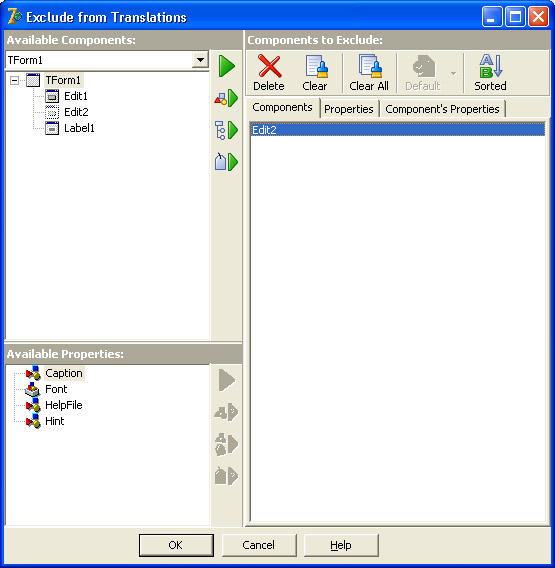
All these commands are also available in components tree's popup-menu.
Properties to Exclude
This mode is used to exclude properties for all components by property name. Switch to Properties to Exclude mode by clicking on Properties tab in the right side of the window. To add particular property name to exclusion list select it in properties tree and click Add Property button. When adding property name like Caption, Hint or others included into TsiLang's standard properties it will be displayed in red and bold indicating that the respective list of TsiLang will be empty at all. To add all properties of particular type click Add by Type command and specify property type to exclude. You can also use just a part of the type name and Editor will add all properties with type containing provided value. Use Add all <Type Name> Properties command to add all properties with the same type as selected one. This could be useful, for example, when it is needed to exclude all properties of Char type like PasswordChar and others. Use Add by Name command to add all properties with the name containing the specified value. All these commands are also available in properties tree's popup-menu.
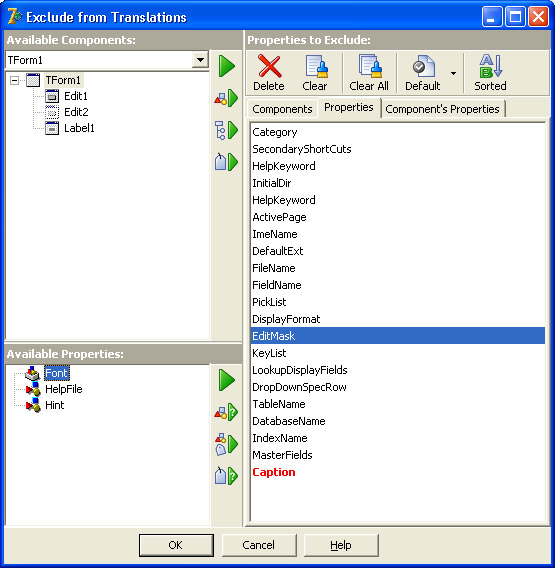
You can also add some particular properties to Default list. Default list is stored and can be used later for other forms and projects. Default list operations are available through properties list popup-menu and Default toolbar button's drop-down menu. Use Add to Default List command to add selected property to Default list. To insert some property from Default list use Insert from Default List command and select needed property or use Insert All to insert all not yet included properties to the list. Activate Auto-save Default List option available in Default menu to automatically save Default list on any changing. Save Default List command saves Default list to registry.
Component's Properties to Exclude
This mode is used to exclude particular properties for specified components. Switch to Components' Properties to Exclude mode by clicking on Components' Properties tab in the right side of the window. To add particular component's property name to exclusion list select it in properties tree and click Add Property button. To add all components' properties of particular type click Add by Type command and specify property type to exclude. You can also use just a part of the type name and Editor will add all properties with type containing provided value. Use Add all <Type Name> Properties command to add all components' properties with the same type as selected one. Use Add by Name command to add all properties with the name containing the specified value. All these commands are also available in properties tree's popup-menu.
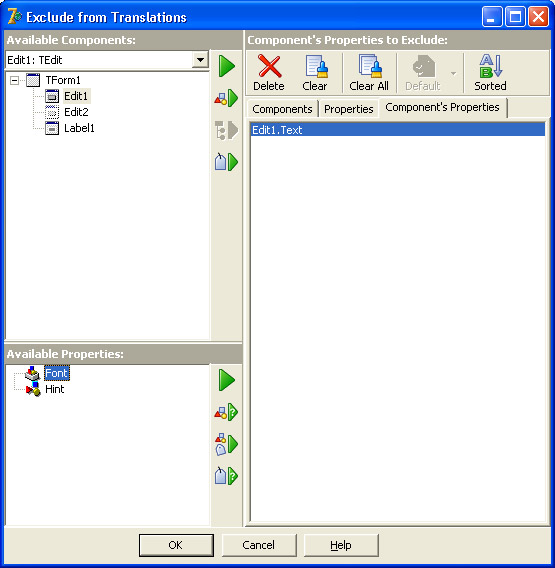
You are reading help file online using chmlib.com
|