 |
| Leading Translation Management System for Translation Agencies, Top Translation Management Software for Freelance Translators, Time Tracking Software, Word Count, Character Count and Line Count Software, Computer Assisted Translation Tool for Easy Word Count, Clipboard Character Count Software, User-Friendly Translation Memory Software, Terminology Management Software, Terminology Management Server, Microsoft Glossary Software, Dictionary of Acronyms, Social Network for Translators and Translation Agencies, Acronyms and Abbreviations Search Engine, Russian Translation Lab, Ukrainian Translation Lab. |
You are reading help file online using chmlib.com
|
The "Edit" Menu
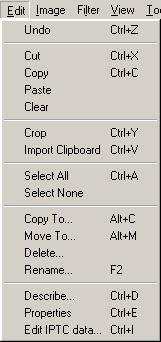
The menu lets you perform File operations such as copy, move, delete and rename. These functions are also available as Key Combinations for example the key combination Ctrl+A selects all files in the current directory.
It might seem at first sight, that the Menu Items repeat themselves. But please bear in mind that the first group of options refer to the clip board whilst the options below to files e.g. copy, move and delete files.
- Undo = Undo the last changes made.
- Cut = Remove the selected area of the image.
- Copy = Copy the selected area of the image to the clipboard.
- Paste = Copy the contents of the clipboard into the current image. If you have selected an area of the image, then the clipboard contents are copied into this area. Otherwise the contents are inserted in the left upper corner of the image.
- Clear = Clear or Remove the current selected area of the image.
- Crop = Remove unwanted parts of the image (typically from the margin of the image)
- Import Clipboard = Import the current contents of the clipboard as a new image.
- Select All = Select all Images or Files in the current Directory
- Select None = Cancel the current Selection
- Copy To... = Copy file(s) to another directory
- Move To... = Move file(s) to another directory
- Delete... = Delete the current image file(s).
- Rename... = Rename the current Image File
- Describe... = Allows the input of a text description for the current image. If an image is open then the description is displayed in the status bar. Please note that you can search for key words in descriptions using the option.
- Properties... = Display the properties of the current file or image e.g. image information such as EXIF- and IPTC-Data.
- Edit IPTC Data... Lets you edit IPTC data of JPG files. More information on this can be found on the web at
 Information on IPTC Details
Information on IPTC Details
 Tips:
Tips:
The behaviour of certain keys board and move options can be changed by accessing the option.
© 2003-2005 Pierre E. Gougelet
You are reading help file online using chmlib.com
|
If you want your help file to be removed or added please send e-mail to chmlibcom@gmail.com
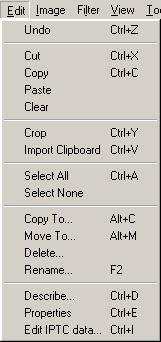
 Information on IPTC Details
Information on IPTC Details Tips:
Tips: