You are reading help file online using chmlib.com
|
You are reading help file online using chmlib.com
|
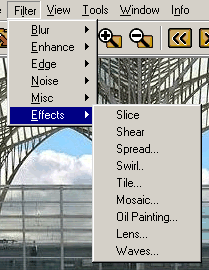
The menu item is only available, if you have opened an image file. It contains several sub menus, the submenu is open in the above image. The sub menus are:
With the help of colour adjustments and filters you can change images in whatever way you like. You can improve the sharpness, contrast, and brightness of your images or change them using effects such as "Swirl". You will find below examples using the and sub menus. The heading of each image indicates which effect is being used.
 Misc
Misc| Original | Sharpen | Emboss | Emboss More | Maximum | |
 |
 |
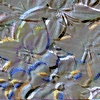 |
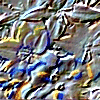 |
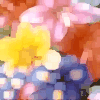 |
|
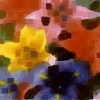 |
 |
 |
 |
 |
|
| Minimum | Median Box | Median Cross | De Interlace | User Filter |
 Effects
Effects| Original | Slice | Shear | Spread | Swirl |
 |
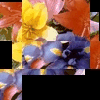 |
 |
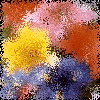 |
 |
 |
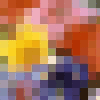 |
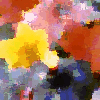 |
 |
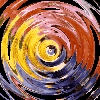 |
| Tile | Mosaic | Oil Painting | Lens | Waves |
 Tip:
Tip:You are reading help file online using chmlib.com
|