 |
| Leading Translation Management System for Translation Agencies, Top Translation Management Software for Freelance Translators, Time Tracking Software, Word Count, Character Count and Line Count Software, Computer Assisted Translation Tool for Easy Word Count, Clipboard Character Count Software, User-Friendly Translation Memory Software, Terminology Management Software, Terminology Management Server, Microsoft Glossary Software, Dictionary of Acronyms, Social Network for Translators and Translation Agencies, Acronyms and Abbreviations Search Engine, Russian Translation Lab, Ukrainian Translation Lab. |
You are reading help file online using chmlib.com
|
XnView and Total Commander
Here is a description of how XnView is integrated into Total Commander as a file viewer.
The file manager  Total Commander
supports XnView as an Add-On. This is done by configuring Total Commander to use XnView as the viewer for graphic files.
Total Commander
supports XnView as an Add-On. This is done by configuring Total Commander to use XnView as the viewer for graphic files.
How To Configure XnView in Total Commander Version 6.0 as an External File Browser:
- Start Total Commander
- Select the menu to open the Configuration dialog
- In the Configuration dialog select the category .
- Select the button Configure Internal Viewer...
to open the dialog Configure Lister.
- Select the option Use IrfanView/XnView to view graphics other than BMP.
- In the Path field, enter the full path name of the XnView program. Typically this is C:\Program Files\XnView\xnview.exe
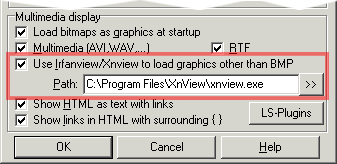
- Confirm this option by pressing the OK button.
The next time you use the F3 function key to display graphics, XnView will be started and show the image.
 Hints:
Hints:
-
The image formats *.BMP, *.WMF and *.ICO (32 x 32 pixel, 16 and 256 colours) can output directly to Total Commander using the internal file browser. XnView does not need to be used as an external file browser for these formats.
-
XnView works in Total Commander for Windows® 9x, NT 4.0, 2000, XP, and ME.
-
For Windows 3.1® with Win32s, XnView works with Total Commander 16 bit. Currently only the JPG format is supported in Windows 3.1 ®. It is planned to incorporate the GIF or PNG formats in future releases.
-
Due to technical restriction, only one frame can be displayed for animated GIF files.
© 2003-2005 Pierre E. Gougelet
You are reading help file online using chmlib.com
|
If you want your help file to be removed or added please send e-mail to chmlibcom@gmail.com
 Total Commander
supports XnView as an Add-On. This is done by configuring Total Commander to use XnView as the viewer for graphic files.
Total Commander
supports XnView as an Add-On. This is done by configuring Total Commander to use XnView as the viewer for graphic files.
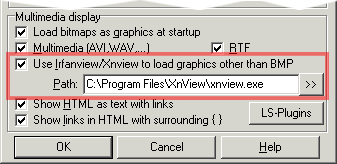
 Hints:
Hints: