You are reading help file online using chmlib.com
|
You are reading help file online using chmlib.com
|
It is often important to know the exact size and coordinates of an Image, e.g. for some image functions such as cut out or clear. Image coordinates always start in the upper left corner with 0,0.
An example, where the coordinate values are clarified:
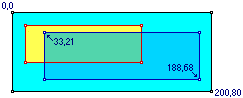
How To Display Coordinates in the Status Bar:
Alternatively, the coordinates are also displayed when the Colour information mode is activated. Please use the menu option .
You are reading help file online using chmlib.com
|