You are reading help file online using chmlib.com
|
You are reading help file online using chmlib.com
|
How To Increase or Reduce the Size of an Image:
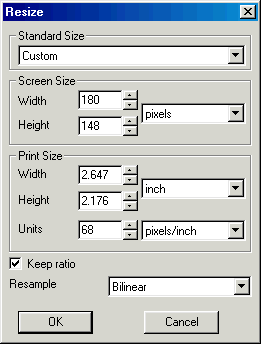
If you change one dimension value, e.g. height, the other dimensions are changed to keep the current relationship. This will stop the image becoming distorted. If you want to change this relationship and want to distort the image, then first uncheck the Keep ratio checkbox. You can change width and height, independently, now.
If you only want to change the size of the image (canvas), and not the image's content, then use the menu item .
You are reading help file online using chmlib.com
|