|
ExactSpent Menu Bar provides access to Shortcuts and Help menus.
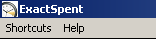

Shortcuts menu of the Menu Bar:
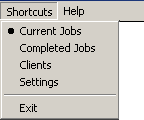
| · | Current Jobs, Completed Jobs, Clients and Settings menu commands are duplicates of shortcuts, available in Navigation panel. They switch content of Active Window. |
| · | Exit command ends your work session with ExactSpent. |

Help menu of the Menu Bar:
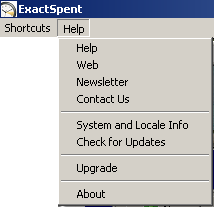
| · | Help command provides access to ExactSpent Help System. |
| · | Contact Us command opens up Compose Message dialog in your default email client with support@exactspent.com as recipient. |
| · | System and Locale Info displays System Information window with your system and locale information, which could be useful in case of writing to customer support. |
| · | Upgrade command allows you to upgrade your ExactSpent in case you upgraded your license.
See Also: Upgrade |
| · | About command shows nice window with ExactSpent logo, License information and Build number of your ExactSpent copy.
|
|