|
Projetex 2006 Workstation Software Setup (Projetex2006WorkstationSetup.exe) installs workstation part of Projetex 2006 software. Multiple workstations can access Projetex 2006 Server and database simultaneously, their quantity is limited only by number of users in your license.

Server
When you set up Workstation software for the first time, its Server option points to "This PC", i.e. to the machine where the Workstation is installed. It is ok for the Projetex 2006 Workstation installed on the same computer with Projetex 2006 Server. But if Workstation is installed on different computer, you should specify the network name or address of the server PC: click menu Workstation > Server to open the Network location of Projetex 2006 2006 window will open.
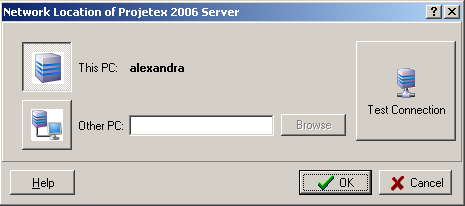
To specify the location of the Projetex 2006 Server:
1. Click  button. button.
2. Enter the network name or address of the computer where the Projetex 2006 Server is installed or specify it using the Browse button.
3. (optional) Click Test Connection button to check whether server is entered correctly and accessible.
4. Click OK.
 Note: If Projetex 2006 Server is behind the firewall, make sure that port 3050 on which it runs is accessible from Workstation PCs. Note: If Projetex 2006 Server is behind the firewall, make sure that port 3050 on which it runs is accessible from Workstation PCs.

Access
Access of Projetex 2006 Workstations to the Projetex 2006 database is controlled from the Projetex 2006 Server Administrator. After starting the program Projetex 2006 Workstation user needs to enter login and password:
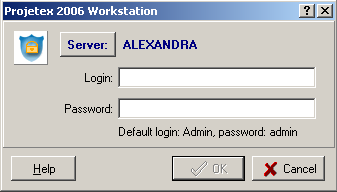
 Note: You can specify the location of the Projetex 2006 Server the Workstation connects to directly from the login dialog-box using the Server button. Note: You can specify the location of the Projetex 2006 Server the Workstation connects to directly from the login dialog-box using the Server button.
Administrator has access to all Workstations.The default login for administrator is Admin and password: admin.
Please, change default password before starting СrealТ work.

See Also:
System Administrator Basic working procedures
|