|
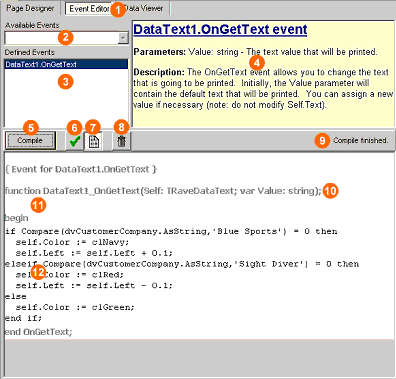
Example of OnGetText Event
| 1. | Event Editor Tab – Select this tab to view the event editor within the Rave report designer. |
| 2. | Available Events dropdown list – This control shows the current list of available events for the selected component. When an event is selected, it is then created and moved to the Defined Events list. This control is disabled when the Event Editor is in page view mode. |
| 3. | Defined Events list – This list shows all of the defined events for the currently selected component (if in selected mode) or for all of the components on the currently selected page (if in page view mode). Selecting different events on this list will change which event is visible in the lower portion of the Event Editor. |
| 4. | Event Description – This section will display helpful information on the parameters and usage of the currently selected event. |
| 5. | Compile button – This will perform a compile of all events in the currently loaded reporting project. It is not necessary to hit this button each time a change is made as Rave will automatically compile if necessary before a report is run within the designer. |
| 6. | Show Events for Selected button – When this button is selected the events displayed in the Defined Events list will be those for the currently selected component (use Project Tree to change selection). |
| 7. | Show All Events on Page button – When this button is selected the events displayed in the Defined Events list will be those for all components on the currently selected page (use the Project Tree to change selection). When in this mode, the Available Events dropdown list will be disabled. |
| 8. | Delete Current Event button – This button can be used to delete an event that is no longer needed. |
| 9. | Compile Status – This label will display the results of the most recent compile. |
| 10. | Event declaration text – This read-only text will show the actual declaration for the current event. |
| 11. | Event header memo – This memo will allow for the definition of variables and other non-code items for the current event. |
| 12. | Event body memo – This is where code statements for the event should be placed. |
|