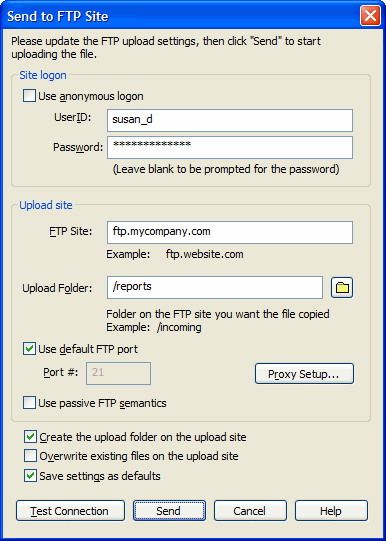|
| Leading Translation Management System for Translation Agencies, Top Translation Management Software for Freelance Translators, Time Tracking Software, Word Count, Character Count and Line Count Software, Computer Assisted Translation Tool for Easy Word Count, Clipboard Character Count Software, User-Friendly Translation Memory Software, Terminology Management Software, Terminology Management Server, Microsoft Glossary Software, Dictionary of Acronyms, Social Network for Translators and Translation Agencies, Acronyms and Abbreviations Search Engine, Russian Translation Lab, Ukrainian Translation Lab. |
You are reading help file online using chmlib.com
|
Using WinZip to Upload Archives (FTP)
WinZip® makes it easy to upload the currently open archive to an
FTP site. Just open Send To from the File menu and click
FTP Site. The following dialog will appear, allowing you to specify
the FTP site address and other required information. When the information
has been entered, simply click Send to upload your archive.
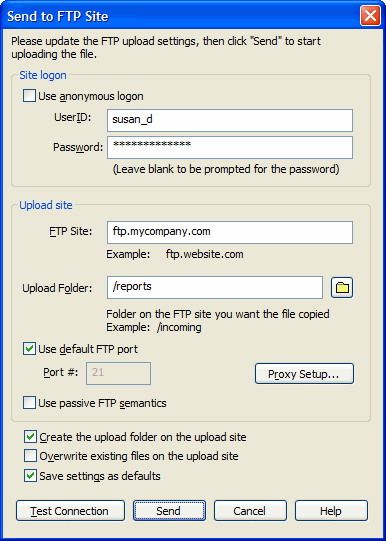
Site logon
If the FTP site requires a user name and password to log in, uncheck the
box labeled Use anonymous logon and provide your user name and, optionally,
your password. If the password is left blank, WinZip will ask you for it
when it is needed.
Note: you should be aware of the security implications of
specifying the password here and then saving these settings as defaults. See
below for additional information.
Upload site
The Upload site section specifies the site and location to which
the Zip file should be uploaded, as well as any special settings required:
- FTP site is the name of the FTP site, such as
"ftp.MyCompanySite.com". You do not need to include
the "ftp://" prefix.
- Upload folder specifies the name of the folder where the
file should be placed. If left blank, the file will be stored in the
root folder at the site. Once the logon settings have been entered,
you can browse for a folder on the FTP site by clicking the folder
 button.
button.
- FTP port, proxy setup, and passive FTP:
in most cases, you can leave these settings alone. If your Zip file does not
upload correctly, try checking Use passive FTP semantics. If it
still does not upload correctly. check with your
system administrator regarding these settings.
Options
- Check Create the upload folder on the upload site if you want
the folder you specified to be created on the FTP site if it does not
already exist.
- Check Overwrite existing files on the upload site if you want
the uploaded Zip file to replace an existing file.
- Check Save settings as defaults
if you want WinZip to remember these settings for next time. The dialog
will still appear when you click Send To...FTP Site, but it will be
pre-filled with the values currently shown. The WinZip
Job Wizard will also pre-fill its
FTP configuration dialog with these settings when you initially
set up FTP uploads for a WinZip job.
Note: you should be aware of the security implicaitons of saving
your FTP settings if you have specified an FTP password in the
Password field. The FTP password will be stored on your computer
and is only as secure as access to your computer. For best password
security, we recommend that the password field be left blank if you
check this box. WinZip will ask you for the password when it is needed.
If you want to test the FTP connection after you have specified the upload
site and login parameters, click Test Connection. WinZip will attempt to
open the FTP connection and will display a message indicating whether or not
it was successful. WinZip will not attempt to upload any data to the site.
You are reading help file online using chmlib.com
|
If you want your help file to be removed or added please send e-mail to chmlibcom@gmail.com