You are reading help file online using chmlib.com
|
You are reading help file online using chmlib.com
|
The context menu, known by many Windows users as the “right-click” menu and sometimes called a “pop-up” menu, can be used to perform many common functions as an alternative to tools on the DjVu toolbar. Consequently, you will see the instructions “From the context menu, choose…” or “From the DjVu context menu, choose…” throughout this Help.
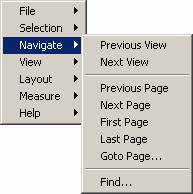
Particular submenus and options of the DjVu context menu are described on their appropriate topic pages.
You are reading help file online using chmlib.com
|