You are reading help file online using chmlib.com
|
You are reading help file online using chmlib.com
|
Many of the settings the LizardTech DjVu Browser Plug-in uses are configurable. You can adjust these to suit your typical plug-in usage.
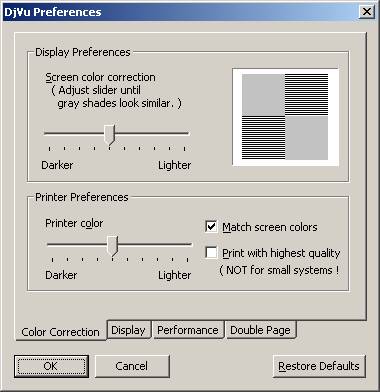
Here you can adjust the gamma correction for your monitor. Drag the slider until all four squares look approximately the same. Deselect the Match screen colors checkbox if you wish the sliders to move independently of each other.
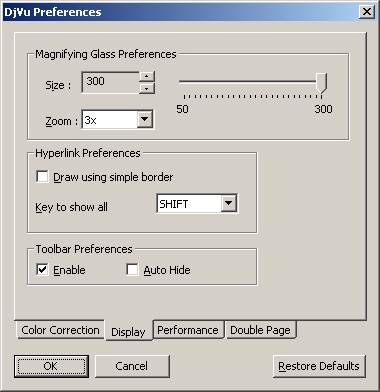
These settings define the magnifying glass functionality used to closely observe the details of a portion of the image. (NOTE: These preferences do not refer to the magnifying glass in the icon for the Zoom Selected Area tool. This functionality is activated by a “hot key” and therefore has no corresponding icon on the toolbar.)
The size of the magnifying glass is given in pixels (the magnified region is square). Zoom is the zoom factor used to magnify the image portion viewed with the magnifying glass. The “hot key” that activates the magnifying glass is either “Control” (default) or "Shift" with the other key being used to "Show All Hyperlinks" (see next entry).
On slow machines, drawing hyperlinks may be slow. To compensate for this, you can check "Draw using simple border". Once it is checked, all hyperlinks will be drawn using the a plainer but faster mechanism.
In addition, sometimes you may want to see all hyperlinks on a given page. To make all hyperlinks on a document visible, The “hot key” that displays them is defined in the "Show all hyperlinks" key dialog box. “Shift” is the default. See above.
You can customize the pop-up toolbar displayed at the top or bottom of the DjVu Browser Plug-in window. You can disable the pop-up toolbar completely, or set it to appear only when the mouse is on top of or near it.
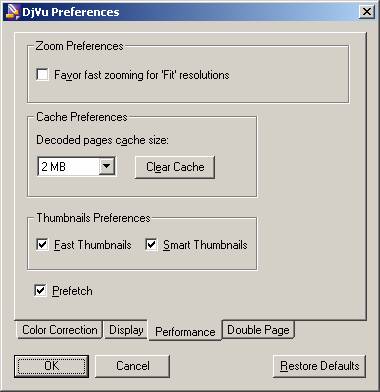
Favor fast zooming for "Fit" resolutions setting tells the plug-in how to scale an image in "Fit Width" and "Fit Page" resolutions. The internal rendering code is the fastest at magnifications represented by integer numbers. On fast machines you won't notice the difference, but on slower machines you may want to check this checkbox to improve performance. When it is checked the plug-in will find the closest integer magnification and display the image so that it still fits (width or page), but not necessarily precisely.
The DjVu Browser Plug-in creates a cache to store decoded pages in memory. This allows very rapid access to downloaded pages but at the cost of additional memory. This preference setting allows you to set the size of that cache. Note that this is different than the file download cache used by the browser.
If Fast Thumbnails is checked, the DjVu Browser Plug-in will display the thumbnail image only for those pages for which the image is already downloaded. That is, it will not try to download the page only to prepare thumbnails if the user has not already requested those pages.
If Smart Thumbnails is checked, the plug-in will download and display all visible thumbnails onscreen first as opposed to strict page order. This can be combined with Fast Thumbnails to ensure only immediately visible thumbnails are downloaded and displayed.
By default, the DjVu Browser Plug-in begins loading the "next" page in anticipation of the user selecting that page, which in most cases saves time. There may be situations in which prefetching is undesirable. Clearing this checkbox enables users to disable this feature.
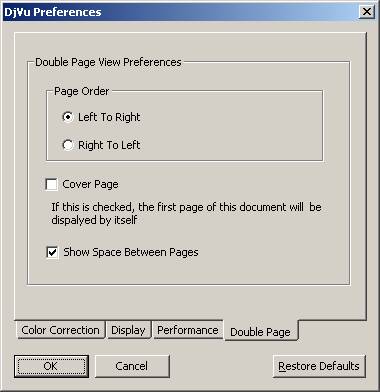
These enable you to switch the direction of the Page Navigation arrows for languages that read right-to-left through a document.
Select the “Cover Page” checkbox when you want the view to reflect the actual layout of a document that has a cover (i.e., the first double-page spread begins on the second page).
The “Show Space Between Pages” checkbox is useful for determining precisely what information is on which half of a double-page spread.
When “Restore Defaults” is selected, the default settings return to their original preferences at the time of installation.
You are reading help file online using chmlib.com
|