|
User Interface of Projetex 2006 is built around a concept of being as consistent and user-friendly as possible.
The following screenshot shows the most basic elements of Projetex 2006 user interface:
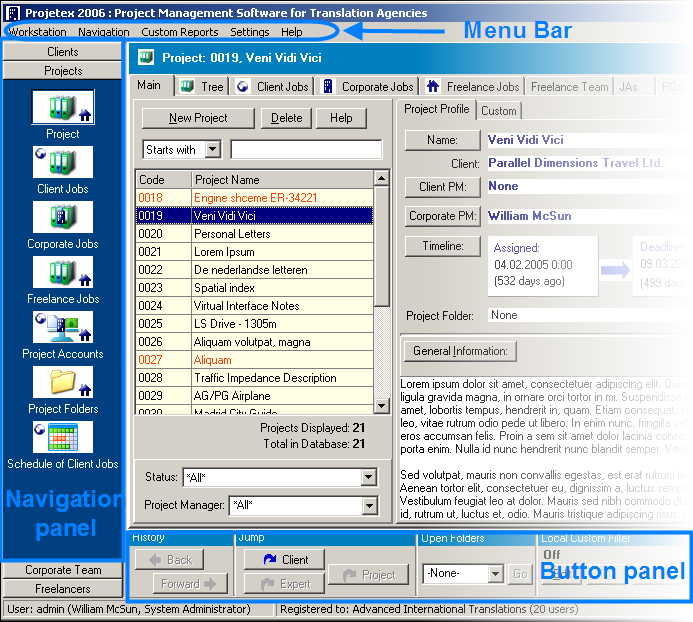

Menu Bar.
Menu Bar has five menus: Workstation, Navigation, Custom Reports, Settings, and Help. Commands, which are available in Navigation menu are duplicates of shortcuts (icons with text captions) available in Navigator. Other menus provide tools for changing your settings, managing your working session with Projetex 2006 Server, creating reports, accessing Registration and Help.
More Details...

Navigation panel.
Navigation panel consists of four groups of shortcuts (icons with text captions):
| 1. | Clients group consists of shortcuts:Client, General Prices for Clients, Quotes to Clients, Invoices to Clients, Payments from Clients, Accounts of Clients, Client Folders, Schedule of Projects. |
| 2. | Projects group consists of shortcuts: Project, Client Jobs, Corporate Jobs, Freelance Jobs, Project Accounts, Project Folders, Schedule of Client Jobs. |
| 3. | Corporate Team group consists of shortcuts: Corporate Expert, Job Assignments, Corporate Expenses, Expert Folders of Corporate Experts, Schedule of Corporate Expert Jobs. |
| 4. | Freelancers group consists of shortcuts: Freelancer, General Prices for Freelancers, Quotes From Freelancers, POs to Freelancers, Payments to Freelancers, Accounts of Freelancers, Expert Folders of Freelancers, Schedule of Corporate Expert Jobs. |
More Details...

Button panel
Button panel contains a number of buttons groups:
| · | History: Back and Forward buttons; Jump: Client and Project buttons for quickly navigating your Projetex 2006 Workstation. |
| · | Open Folders drop-down list and Go button quickens your access any folder, which was opened from Projetex 2006 during the current working session. |
| · | Local Custom Filter buttons (Edit, Off, Recent buttons) for managing Local Custom Filter, an extra handy tool simplifying the search of necessary records in your Projetex 2006 database, allowing to filter the records according to the user specified conditions on Client or Project properties. |
| · | Local Report buttons (Export, Print buttons) for exporting the data from Projetex 2006 database to other applications (you can export to .rtf, .txt, .csv, .xls, .pdf, .html formats). |
| · | Global Date Filter buttons (Edit, Off, Recent buttons) for managing Global Date Filter, a searching tool allowing to display only records which date of creation fits the specified condition. |
More Details...
 Note: When you exit Projetex 2006, the program automatically remembers the current window and currently selected record (for example, currently selected Client). Projetex 2006 will open at the same location on the next run. Note: When you exit Projetex 2006, the program automatically remembers the current window and currently selected record (for example, currently selected Client). Projetex 2006 will open at the same location on the next run.

See Also:
Corporate Settings
Current User Settings
|