 |
| Leading Translation Management System for Translation Agencies, Top Translation Management Software for Freelance Translators, Time Tracking Software, Word Count, Character Count and Line Count Software, Computer Assisted Translation Tool for Easy Word Count, Clipboard Character Count Software, User-Friendly Translation Memory Software, Terminology Management Software, Terminology Management Server, Microsoft Glossary Software, Dictionary of Acronyms, Social Network for Translators and Translation Agencies, Acronyms and Abbreviations Search Engine, Russian Translation Lab, Ukrainian Translation Lab. |
You are reading help file online using chmlib.com
|
Using Translation Editor
The Translation Editor is the tool for editing translation data of a component both in design-time (for all types of TsiLang) and in run-time (for TsiLiangRT).
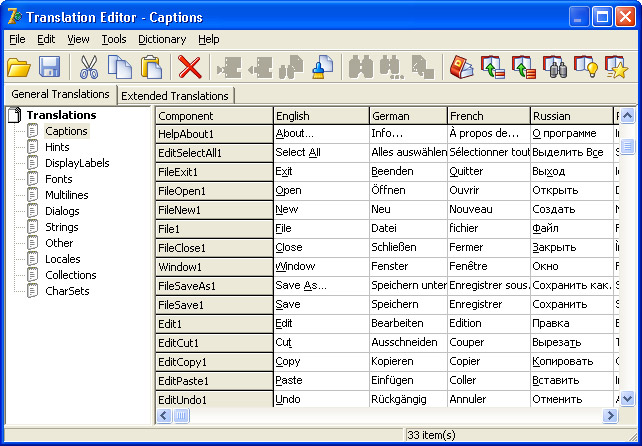
The main functions of the tool are the following:
- Direct editing of translations in the string grid;
- Working with external .SIL files (for example, you can save all translation data into a .SIL file, transfer it to a third-party translator, and after file is translated, load it back;
- Working with the Dictionary Manager (that is add and retrieve translations).
Using the Dictionary Manager toolbar:
 - Starts Dictionary Manager.
- Starts Dictionary Manager.
 - Adds translations from the selected row to the Dictionary.
- Adds translations from the selected row to the Dictionary.
 - Adds all translations to the Dictionary.
- Adds all translations to the Dictionary.
 - Finds and inserts a translation from the dictionary into the selected cell. The choice is based on the languages that already have translations.
- Finds and inserts a translation from the dictionary into the selected cell. The choice is based on the languages that already have translations.
 - Get suggestion(s). Use this feature in case you can't find an exact translation. TsiLang will analyze the dictionary and give you a list of suggestions according to the sensitivity level you set: the lower the value, more suggestions you get.
- Get suggestion(s). Use this feature in case you can't find an exact translation. TsiLang will analyze the dictionary and give you a list of suggestions according to the sensitivity level you set: the lower the value, more suggestions you get.
 - Automatically translates the entire grid. The program will prompt you to select the base language for translation.
- Automatically translates the entire grid. The program will prompt you to select the base language for translation.
Note: These buttons could be disabled if Dictionary Manager is not installed on your system.
You can use the toolbars in the upper part of the window to access the most commonly used actions.
- Add or remove an item pressing Add or Delete button. Note that these buttons are only available in the Strings section and for Extended Translations.
- Save or load external translation files by pressing the Open/Save buttons.
- Clear all clears the entire grid in the current section.
- Use the "Tools|Languages" menu item to rename your project languages.
- The "Tools|Default Fonts" menu item allows you to choose the default Font and Charset for items that do not have a value assigned to their Font and/or Charset properties.
- Use the "Edit|Find" menu item to quickly locate a specific string in the grid.
- Filter which translations you would like to see using the "View|Display" menu. You can choose from: Translated - all translations for all languages are done, Untranslated - only the base language string entered, or Partially Translated - you have more than one translation, but still have empty cells.
- Use "Tools|Find in Source" to locate the first occurrence of selected string ID in your source. Note this is available only while editing Strings section.
Some additional functions are available through a pop-up menu (right-click the translation grid to pop-up):
- Multiline - edit a cell in a pop-up dialog box. This gives you a more comfortable way to edit a long multiline translation.
- Exclude - exclude translations:
a) excludes selected component from current section;
b) excludes selected component from all sections;
c) excludes all components from current section;
Note, that the excluded component properties are actually automatically stored into the SmartExcludeProps list. To get the excluded properties back remove them from the SmartExcludeProps list.
- Exclude blank values - automatically remove components with no translations (not even primary language). This only works for current section. The excluded component properties are stored into the SmartExcludeProps.
Translations Editor allows editing both general and extended translations. Please read Using Extended Translations topic to learn the details of working with Extended Translations property.
You are reading help file online using chmlib.com
|
If you want your help file to be removed or added please send e-mail to chmlibcom@gmail.com
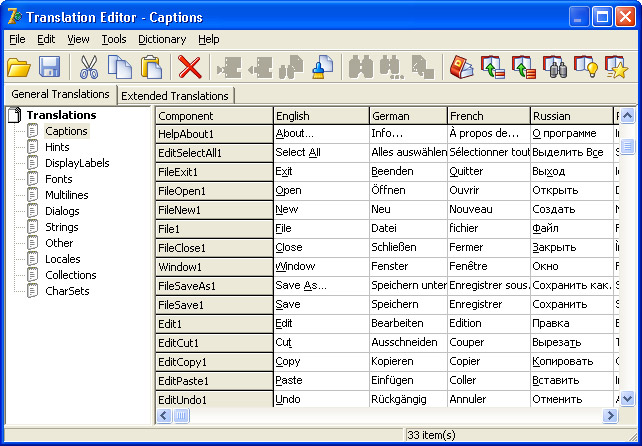
![]() - Starts Dictionary Manager.
- Starts Dictionary Manager.![]() - Adds translations from the selected row to the Dictionary.
- Adds translations from the selected row to the Dictionary.![]() - Adds all translations to the Dictionary.
- Adds all translations to the Dictionary.![]() - Finds and inserts a translation from the dictionary into the selected cell. The choice is based on the languages that already have translations.
- Finds and inserts a translation from the dictionary into the selected cell. The choice is based on the languages that already have translations.![]() - Get suggestion(s). Use this feature in case you can't find an exact translation. TsiLang will analyze the dictionary and give you a list of suggestions according to the sensitivity level you set: the lower the value, more suggestions you get.
- Get suggestion(s). Use this feature in case you can't find an exact translation. TsiLang will analyze the dictionary and give you a list of suggestions according to the sensitivity level you set: the lower the value, more suggestions you get.![]() - Automatically translates the entire grid. The program will prompt you to select the base language for translation.
- Automatically translates the entire grid. The program will prompt you to select the base language for translation.