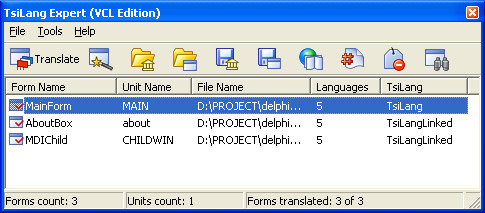|
| Leading Translation Management System for Translation Agencies, Top Translation Management Software for Freelance Translators, Time Tracking Software, Word Count, Character Count and Line Count Software, Computer Assisted Translation Tool for Easy Word Count, Clipboard Character Count Software, User-Friendly Translation Memory Software, Terminology Management Software, Terminology Management Server, Microsoft Glossary Software, Dictionary of Acronyms, Social Network for Translators and Translation Agencies, Acronyms and Abbreviations Search Engine, Russian Translation Lab, Ukrainian Translation Lab. |
You are reading help file online using chmlib.com
|
Quick Start
With TsiLang and coming with it TsiLang Expert you can translate your project as easy and fast as you can play in your favorite game.
First, translating your project:
- Open project for being translated.
- Select in menu "Tools"->"TsiLang Expert".
TsiLang Expert is a software expert tool that facilitates the process of your project translation from one language to another. Now you can do it just with several mouse-clicks. Detailed description of TsiLang Expert usage could be found Using TsiLang Expert topic.
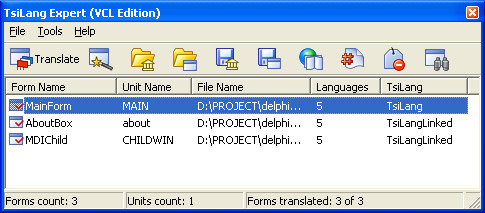
- Configure the TsiLang Expert options by selecting "Tools"->"Options" in Expert's menu. In Options dialog set the values for default language count and default language names.
- Double-click on form that needs to be translated in list of forms or you can use Translation Wizard.
- Translate all captions for components in Translation Editor. In the case if you want to keep caption in several languages the same, then just leave the correspondent field(s) empty.
- You can change the active translation property by selecting it in Property combo box in Translation Editor's toolbar.
- Click "Close" button on the Translation Editor's toolbar to apply your changes.
- Insert the following code in the source file for making interface language changing possible, something like this:
(in Delphi)
procedure TForm1.Button1Click(Sender: TObject);
begin
TsiLang1.ActiveLanguage := 2
end;
Second, TsiLang Expert has an ability of scanning your project in order to find and collect string constants. Selected string constants are added to the "Strings" TsiLang's property. When correspondent TsiLang's method is applied, all string constants from your source file are replaced.
Just select in TsiLang Expert's menu "File"->"Translate source...". In form containing string constants found you should remove rows not necessary to be translated and then press "Replace" button.
Third, for translating columns of TDBGrids you shall just add fields in TDataSet (TTable, TQuery...) component's editor, after this, select DisplayLabels in TsiLang properties and edit it.
And finally, compile your project.
You are reading help file online using chmlib.com
|
If you want your help file to be removed or added please send e-mail to chmlibcom@gmail.com