|
In the Export to HTML window you can set properties of output file when exported to HTML format.
It opens when you select .HTML from the Export to drop-down list on the Export window.
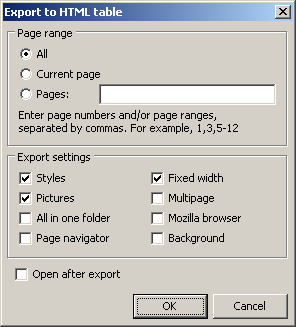

Settings for exporting to .HTML:
Page range:
| · | select All to export all pages of the source; |
| · | select Current page to export only the page you are currently viewing; |
| · | select Pages and specify the numbers in the text box provided to print only certain pages. |
Export settings:
| · | select Styles to save style setting of the source when exporting; |
| · | select Pictures to enable exporting pictures from the source file; |
| · | select All in one folder to store all newly created files of the HTML page in one folder; |
| · | select Page navigator to add the page navigator (see the screenshot below) to your new .HTML file |
 ; ;
| · | select Fixed width to fix the width of the columns and rows of the exported tables (tables will not extract and contract according to the window size) |
| · | Multipage to export data to a multipage .HTML file; |
| · | select Mozilla browser to export data to .HTML file specially adopted for Mozilla browser; |
Open after export

Export to .RTF
Export to .TXT
Export to .CSV
Export to .XLS
Export to .PDF
|