|
Addons
FlashGet can be controlled via DDE or COM interface. Visual C++ and Visual Basic samples
are available from the FlashGet web site:
http://www.amazesoft.com/addon.htm
For network
administrators, FlashGet also provides an interface to protect their sites from being
blocked by too many FlashGet connections.
To limit concurrent connections from a single user, add the following line:
FlashGet: MaxConnection=value
in the reply or welcome message of server. Where value is the number of concurrent
connections allowed for a single user.
Skin
More FlashGet
skins can be downloaded from http://www.amazesoft.com/skin.htm,Send
your skin to kevinhou@163.net
FlashGet IE Bar
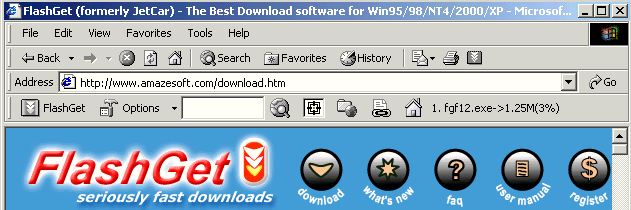
One of FlashGet's most exciting features is the Browser Integrated Toolbar
(Internet Explorer only) that allows you to manage all your downloads without interrupting
your surfing and without the need to leave the browser to download files with FlashGet
Pressing the first button will open FlashGet's main window
Pressing the Option button will open FlashGet's option menu.
FlashGet's built in Files Search(shareurl.com)
makes searching for your preferred files to download very easy: Type in the name of
your requested file. Click on the Magnifying Glass to start the search.
FlashGet's Download Target: when you encounter a file you wish to
download you can download it easily with FlashGet, even if its extension is not in
FlashGet's extensions list. Simply Drag & Drop the file link onto the target and
FlashGet will commence the download.
Press Site Explorer button will open FlashGet's site explorer window
FlashGet Leecher: do you want to download all the files in the directory
you're in? Simply press the Leech button to open FlashGet's Leecher dialog box where all
defined extensions will be automatically checked.
The Home icon is your direct link to FlashGet's website. Press it
takes you to our Home Page, where you can get the latest updates of FlashGet.
Display current download information
.
|
|
|
Overview
What is FlashGet?
FlashGet features
Installation
Installing FlashGet.
Updating FlashGet.
Uninstalling FlashGet
Quick Start
Getting started with FlashGet
in a hurry.
Managing download jobs
Getting info on the properties of your downloads, and learning about the different ways to
get FlashGet to do its stuff.
Icons
What's the meaning behind those funny icons?
Menu
The FlashGet menu items explained.
Managing files
Getting those files organized.
Interface settings
Doing things your way. Changing this and that for a better FlashGet experience.
Options
Tools > Options. All those
tabs explained! This is the heart of FlashGet.
Site
Explorer
Browse Ftp&Http Site.
FAQ
Frequently-Asked Questions.
Thanks
Credit where credit is due.
|
