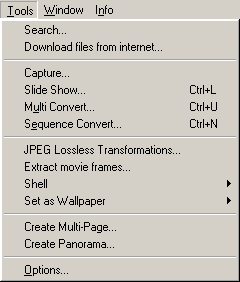|
| Leading Translation Management System for Translation Agencies, Top Translation Management Software for Freelance Translators, Time Tracking Software, Word Count, Character Count and Line Count Software, Computer Assisted Translation Tool for Easy Word Count, Clipboard Character Count Software, User-Friendly Translation Memory Software, Terminology Management Software, Terminology Management Server, Microsoft Glossary Software, Dictionary of Acronyms, Social Network for Translators and Translation Agencies, Acronyms and Abbreviations Search Engine, Russian Translation Lab, Ukrainian Translation Lab. |
You are reading help file online using chmlib.com
|
The "Tools" Menu
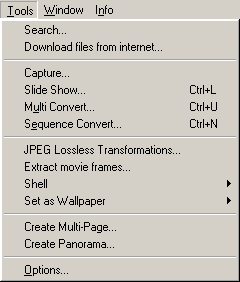
The menu is available in all XnView modes.
Depending on the mode the menu items vary a little bit. Below, the menu items available in Image mode are described briefly (Detailed descriptions can be found in the section "Using XnView" of this help document).
- Search.. - lets you search for specific images including searches with placeholders (wildcards). You can restrict your search with additional criterias like file size, date modified, and image format. In case you have assigned image descriptions to parts or all your images, you can search for images containing specific text in their description.
- Capture - capture an image of the current screen (snapshot).
- Slide Show - create a standalone Slide Show using images on your computer.
- Multi Convert lets you convert multiple images at once. With Multiple Convert you can convert the image format, but also apply any of the functions that can be applied manually.
- Sequence Convert - is very similar to multi convert, here the files containing a specific sequence number in their filename are converted.
- Create Multi-Page... - create an image file which contains several images (Page, Frames).
- Create Panorama - combine several image files together horizontally or vertically to create a panorama image.
- JPEG Lossless Transformations... - use JPG Lossless Transformations to rotate, or mirror images with no loss in image quality.
- Extract movie frames... - Extract the frames of a movie into image files.
- Shell - Open the current image file with the associated application.
- Set As Wallpaper - use the current image as the Wallpaper for your Desktop.
- Options - change the settings of XnView.
© 2003-2005 Pierre E. Gougelet
You are reading help file online using chmlib.com
|
If you want your help file to be removed or added please send e-mail to chmlibcom@gmail.com