|
Database command from the Settings menu provides access to the Database Settings window where you can directly manage the TO3000 database, i.e. backup, restore, repair, update etc.
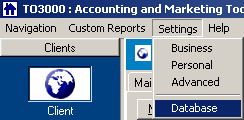
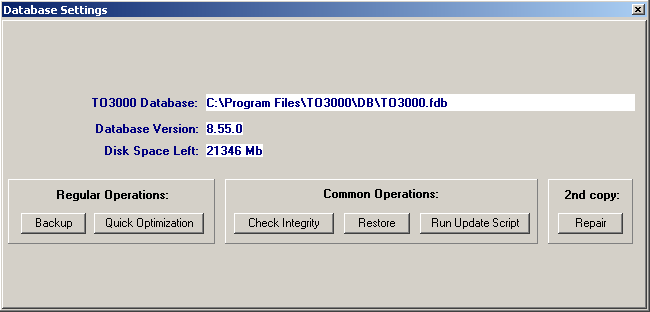
 Note: Database managing requires TO3000 to run in a special mode. That is why all other parts of the interface become out of view when the Database Settings window is open. Note: Database managing requires TO3000 to run in a special mode. That is why all other parts of the interface become out of view when the Database Settings window is open.

In the upper part of the Database Settings window you can find the general information about your TO3000 database:
| · |  - the location of the TO3000 database on your computer; - the location of the TO3000 database on your computer; |
| · |  - the version of your TO3000 database. - the version of your TO3000 database. |
| · |  - information about the free space left on the disk, where TO3000 database is located. - information about the free space left on the disk, where TO3000 database is located. |

Regular Operations
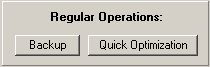
| · | Click Backup button to create the backup file of your TO3000 database. |
 Note: It is highly recommended to backup your database at least once a week and copy the backup file to a safe place, at least different from that where your database is located. This will help you to avoid data loss in case your computer crushes. Note: It is highly recommended to backup your database at least once a week and copy the backup file to a safe place, at least different from that where your database is located. This will help you to avoid data loss in case your computer crushes.
After you click Backup the Backup Database dialog box appears where you can specify the necessary information. More Details...
| · | Click Quick Optimization button to optimize and quicken the work of your TO3000 database (performing the optimization frees up the unused space in database file and improves its performance). |
 Note: Quick Optimization is performed automatically during Backup command. If you do backups regularly, there is no need to run Quick Optimization. Note: Quick Optimization is performed automatically during Backup command. If you do backups regularly, there is no need to run Quick Optimization.

Common Operations
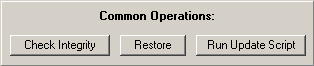
| · | Click Check Integrity button to check if there are any problems in the the database operating. |
| · | Click Restore button to restore your database from the backup file. More Details... |
| · | Click Run Update Script to update the TO3000 database using scripts. More Details... |

2nd copy

Click Repair button to try to repair the database. More details...

For more details please see Database Operations
|