You are reading help file online using chmlib.com
|
You are reading help file online using chmlib.com
|
The viewing area of the DjVu Browser Plug-in is made up of a main window, in which the opened DjVu document appears, a navigation pane that you can elect to show or hide, and the DjVu toolbar, as shown in the following illustration. (Note: The standalone DjVuViewer does not display browser toolbars such as the Address bar shown below. Also, the Windows menu bar shown here is replaced in the DjVuViewer by a menu bar whose options correspond to those in the DjVu context menu.)
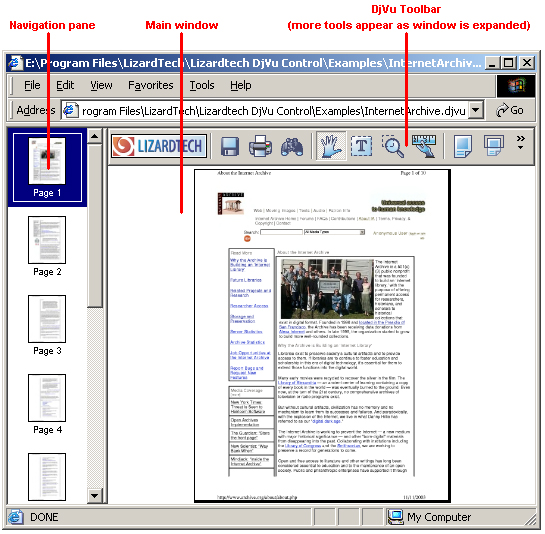
By default the navigation pane is hidden to give maximum area to the opened document in the main window. For more information about the navigation pane see Navigating Multipage Documents.
The DjVu toolbar and the DjVu pop-up (right-click) menu provide other controls you can use to work with DjVu documents. For more information about the DjVu toolbar and about using specific tools, see The DjVu Toolbar, Navigating Within a Page and Navigating Multipage Documents.
You are reading help file online using chmlib.com
|